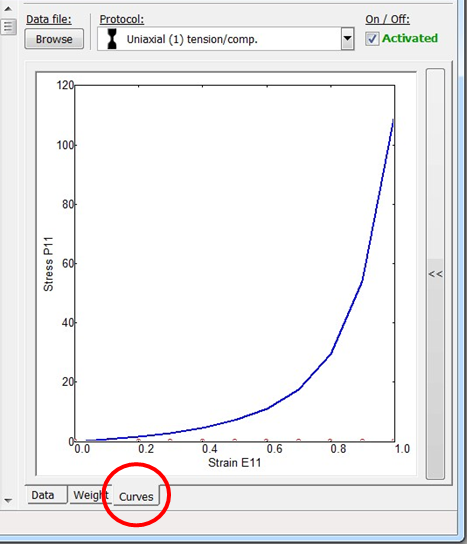HYPERFIT

Frequently Asked Questions
The examples below can learn you how to use HYPERFIT in typical situations ...
1. How to start? 2. How to start with my own experimental data? 3. How to use more data-sets for a single model calibration? 4. How to get the response of model with already known parameters?
1/ Just only click on 'Fit parameters' button, that's all.
In fact, default material data (stress-strain curve of rubber), load protocol (uniaxial tension) and constitutive model (Neo-Hooke) have already been pre-selected automatically (if this is the first run of HYPERFIT).
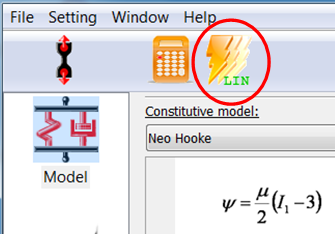 2/ Check the results -> parameters of the material model and its response in comparison with the used experimental data.
2/ Check the results -> parameters of the material model and its response in comparison with the used experimental data.
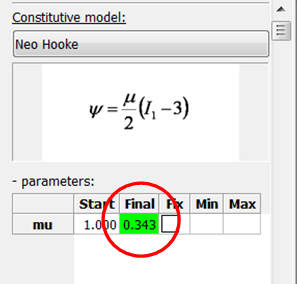
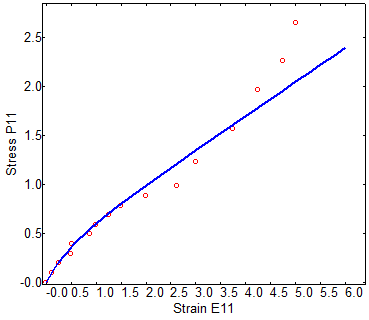
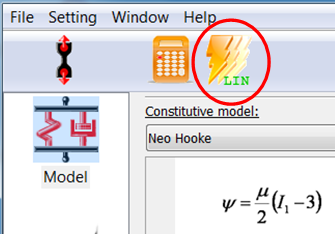 2/ Check the results -> parameters of the material model and its response in comparison with the used experimental data.
2/ Check the results -> parameters of the material model and its response in comparison with the used experimental data.
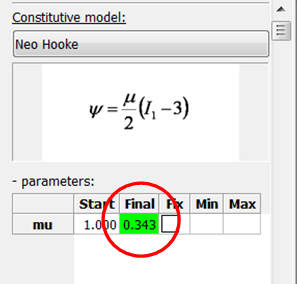
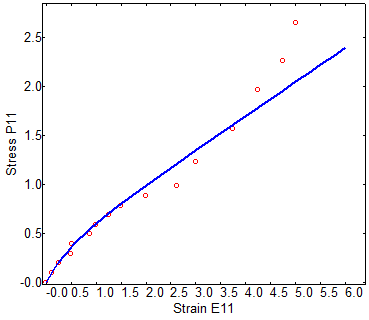
1/ Load your own material data (stress-strain curve):
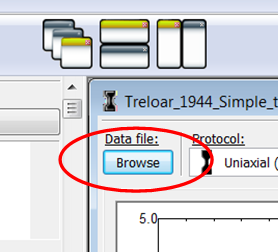 2/ Select the proper load protocol associated with your material data:
2/ Select the proper load protocol associated with your material data:
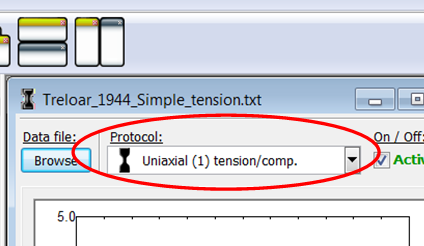 3/ Select the material model you want to calibrate:
3/ Select the material model you want to calibrate:
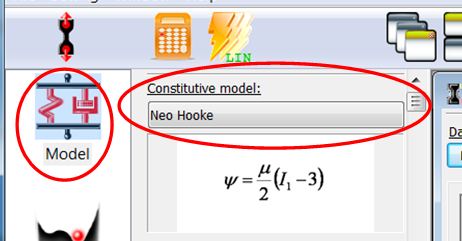 4/ Start calibration process:
4/ Start calibration process:
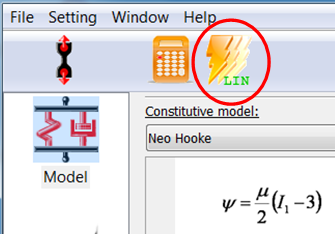 5/ Check the results -> parameters of the material model and its response in comparison with the used experimental data.
5/ Check the results -> parameters of the material model and its response in comparison with the used experimental data.
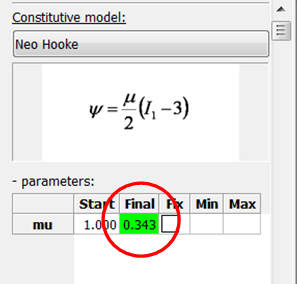
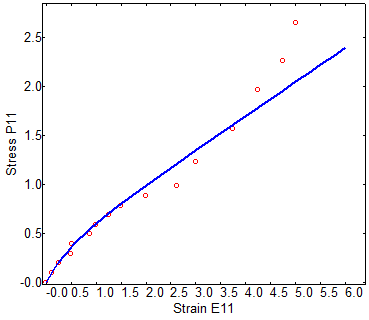
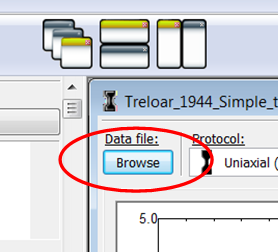 2/ Select the proper load protocol associated with your material data:
2/ Select the proper load protocol associated with your material data:
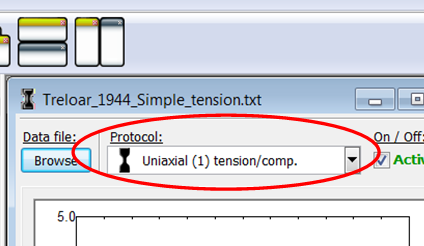 3/ Select the material model you want to calibrate:
3/ Select the material model you want to calibrate:
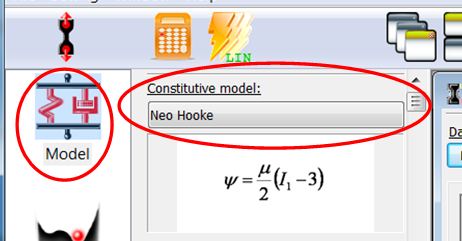 4/ Start calibration process:
4/ Start calibration process:
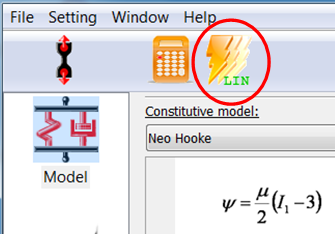 5/ Check the results -> parameters of the material model and its response in comparison with the used experimental data.
5/ Check the results -> parameters of the material model and its response in comparison with the used experimental data.
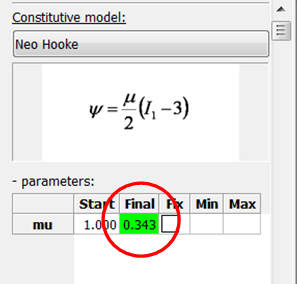
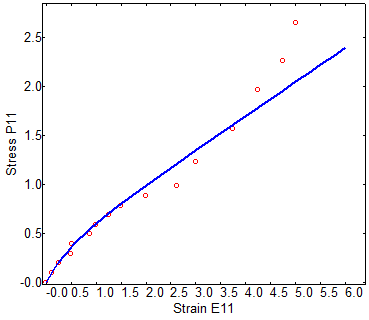
1/ Load the first data-set (stress-strain curve) into the first (default) data-set window:
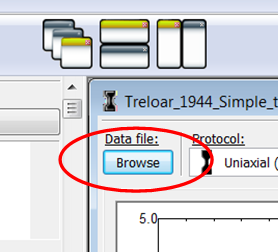 2/ Add new data-set window and load (from file) the second data set into this new window. Add as many data-sets as you want:
2/ Add new data-set window and load (from file) the second data set into this new window. Add as many data-sets as you want:
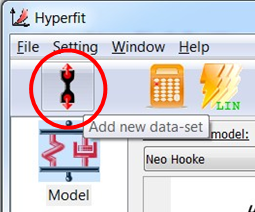 3/ You can control and arrange all the data-set windows by 'Arrange' buttons or via menu/'Windows' (Alt-W):
3/ You can control and arrange all the data-set windows by 'Arrange' buttons or via menu/'Windows' (Alt-W):
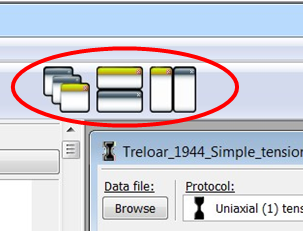
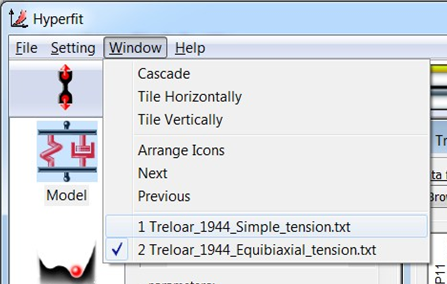 4/ Select the proper load protocols in all data-set windows:
4/ Select the proper load protocols in all data-set windows:
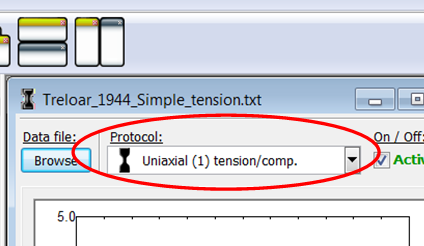 5/ Choose the model and start calibration as usual:
5/ Choose the model and start calibration as usual:
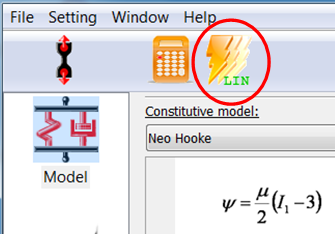 6/ Check the results -> one single set of material parameters and a number of model responses compared with experimental data in all the data-set windows.
6/ Check the results -> one single set of material parameters and a number of model responses compared with experimental data in all the data-set windows.
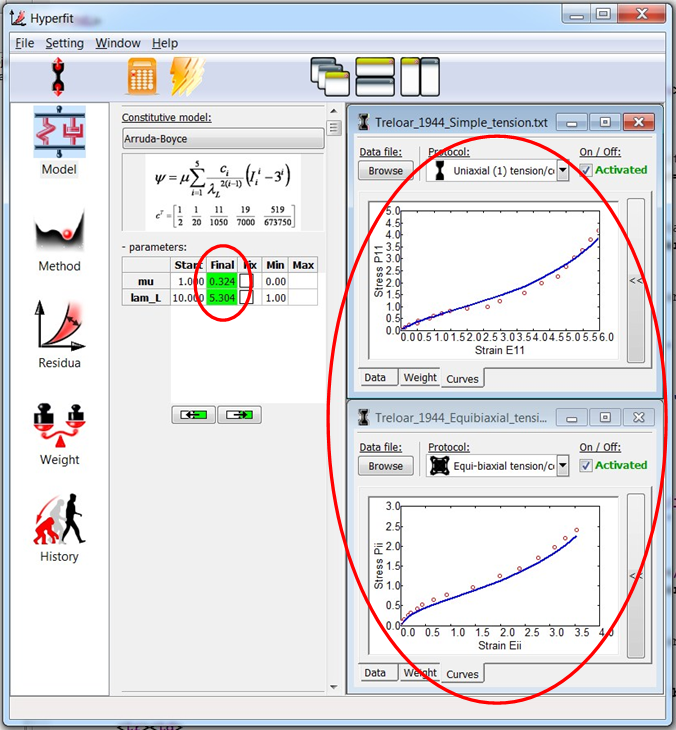
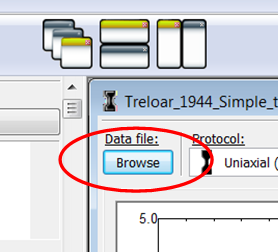 2/ Add new data-set window and load (from file) the second data set into this new window. Add as many data-sets as you want:
2/ Add new data-set window and load (from file) the second data set into this new window. Add as many data-sets as you want:
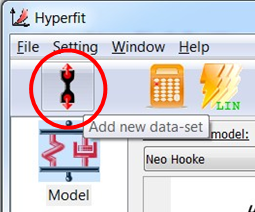 3/ You can control and arrange all the data-set windows by 'Arrange' buttons or via menu/'Windows' (Alt-W):
3/ You can control and arrange all the data-set windows by 'Arrange' buttons or via menu/'Windows' (Alt-W):
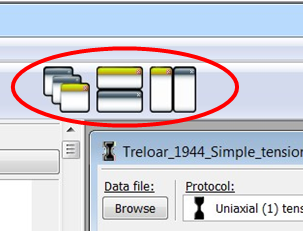
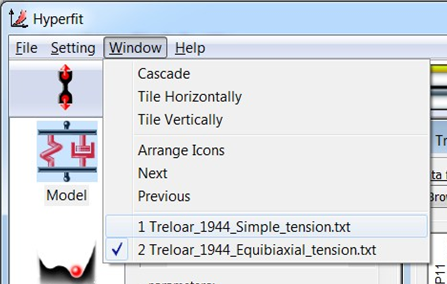 4/ Select the proper load protocols in all data-set windows:
4/ Select the proper load protocols in all data-set windows:
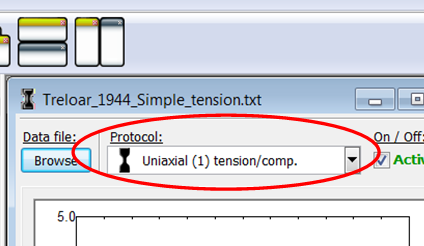 5/ Choose the model and start calibration as usual:
5/ Choose the model and start calibration as usual:
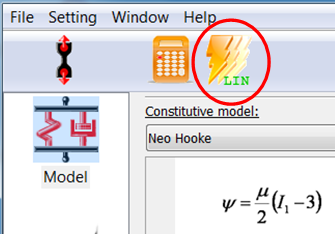 6/ Check the results -> one single set of material parameters and a number of model responses compared with experimental data in all the data-set windows.
6/ Check the results -> one single set of material parameters and a number of model responses compared with experimental data in all the data-set windows.
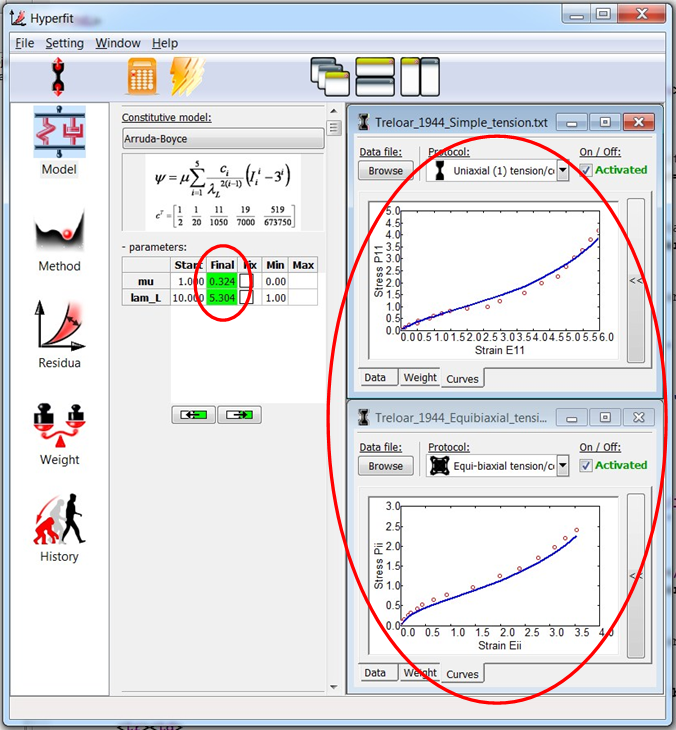
1/ Choose the model and fill in its (known) parameter values into 'Final' column:
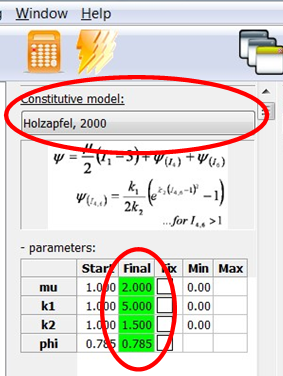 2/ Select the proper load protocol of the data-set(s):
2/ Select the proper load protocol of the data-set(s):
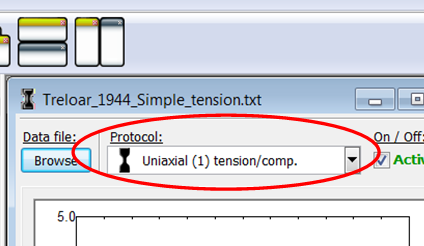 3/ Change the independent variable (strain) values of the data-set. You should add/delete/rewrite the data points to cover the required range of independent variable (strain). The final set of data-points represents the set of points where the model response (stress-strain curve) is calculated.
3/ Change the independent variable (strain) values of the data-set. You should add/delete/rewrite the data points to cover the required range of independent variable (strain). The final set of data-points represents the set of points where the model response (stress-strain curve) is calculated.
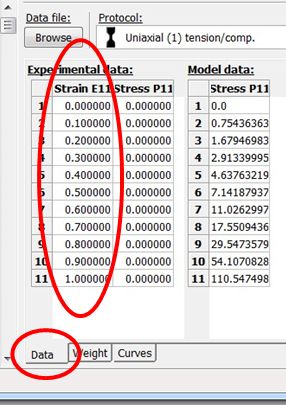 4/ Re-calculate the model response:
4/ Re-calculate the model response:
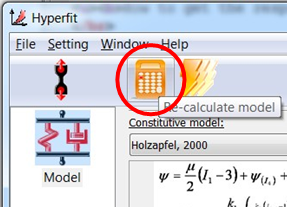 5/ Check the results -> model response:
5/ Check the results -> model response:
- in graphics ('Curves' panel), you can save the model response into a bitmap-file
- in numbers ('Data' panel), you can save the model response into a text-file
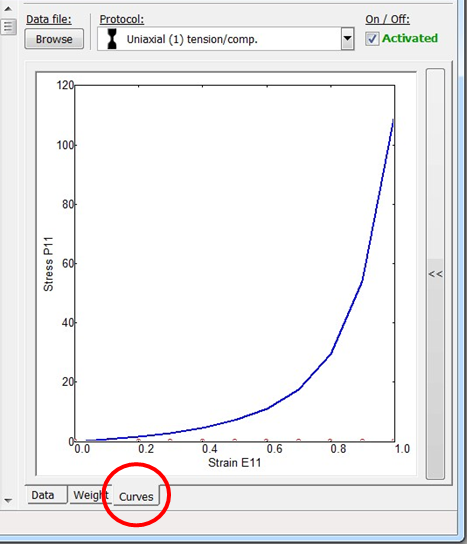
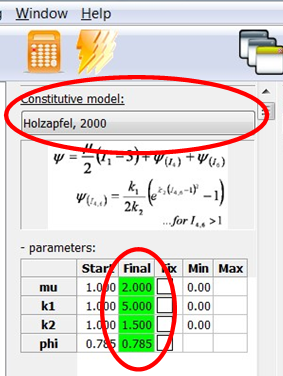 2/ Select the proper load protocol of the data-set(s):
2/ Select the proper load protocol of the data-set(s):
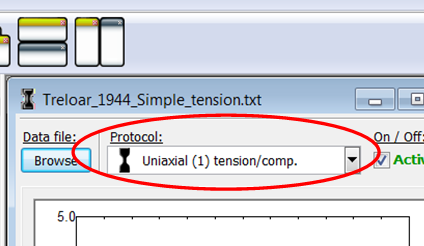 3/ Change the independent variable (strain) values of the data-set. You should add/delete/rewrite the data points to cover the required range of independent variable (strain). The final set of data-points represents the set of points where the model response (stress-strain curve) is calculated.
3/ Change the independent variable (strain) values of the data-set. You should add/delete/rewrite the data points to cover the required range of independent variable (strain). The final set of data-points represents the set of points where the model response (stress-strain curve) is calculated.
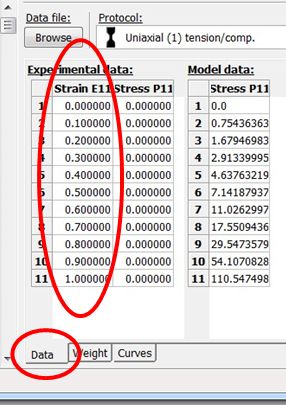 4/ Re-calculate the model response:
4/ Re-calculate the model response:
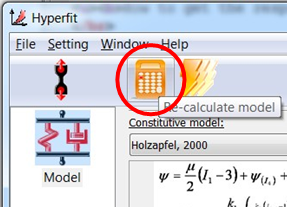 5/ Check the results -> model response:
5/ Check the results -> model response: